This guide will help you upgrade from osTicket (which you already have installed in a directory on your self-hosted Windows IIS server) to osTicket Awesome.
When your osTicket was first installed, you (or the person who installed it) chose a name for the directory that it was installed into. Common names that people use are osticket, helpdesk or support.
For the purpose of these instructions we will assume that your website is www.your-domain.com and that the support directory will be in your web root, thus your osTicket Awesome installation will be www.your-domain.com/support
Go to Admin Panel > Manage > Plugins
Make a note of any plugins that are installed and Enabled
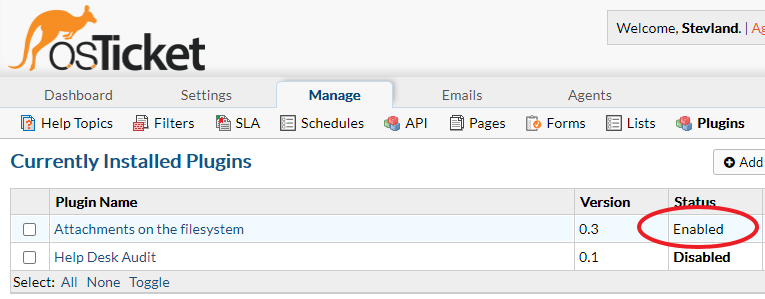
Open include\ost-config.php
Make a note of your Database Options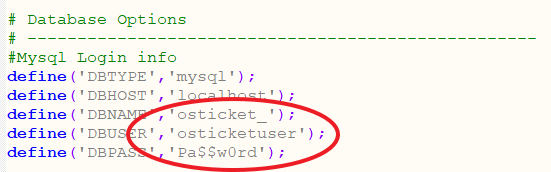
Go to Admin Panel > Settings
Switch your old osTicket to Offline
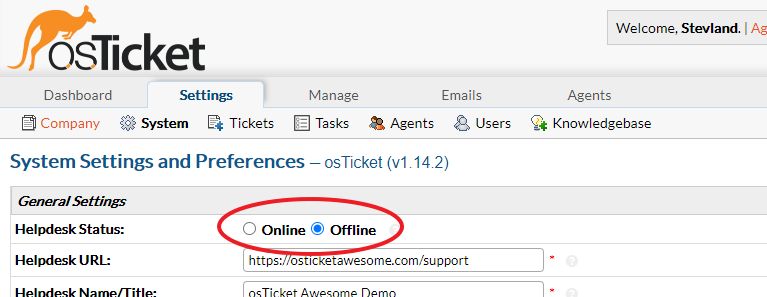
Backup your database using one of these methods
Navigate into your support directory. Rename it support-old.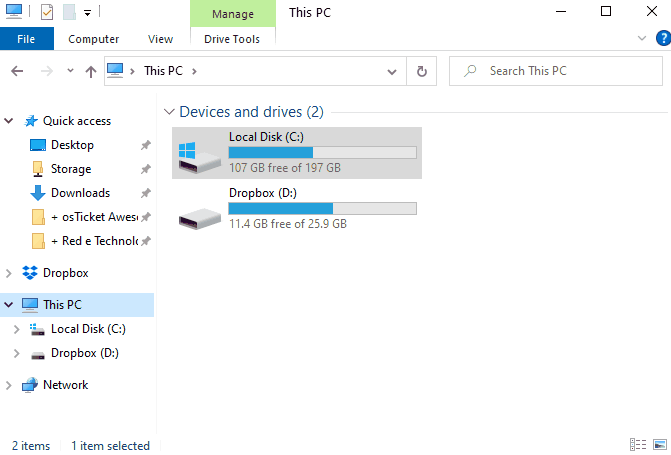
Download and extract the latest osTicket Awesome .zip. Put the upload folder in your web root directory. Rename it to support.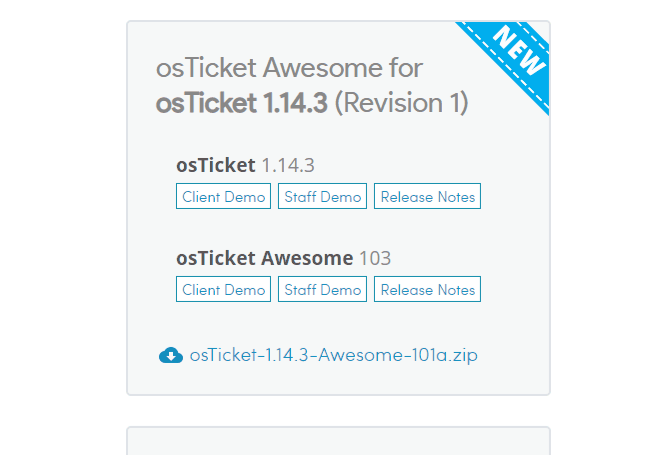
Copy ost-config.php from include\support-old to include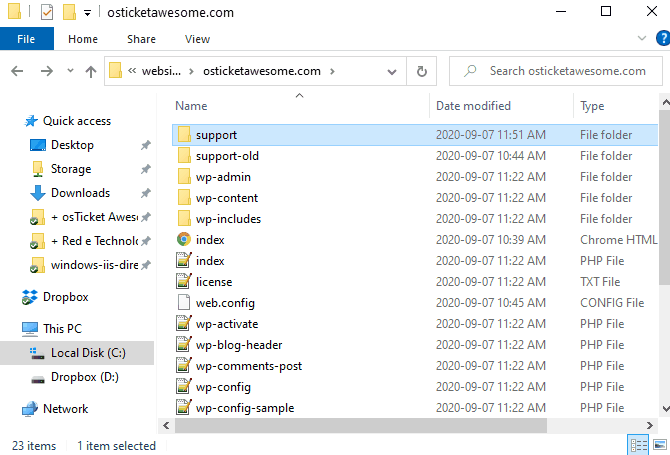
Go to www.your-domain.com/support/scp and log in
Switch osTicket Awesome to Online (Admin Panel > Settings)
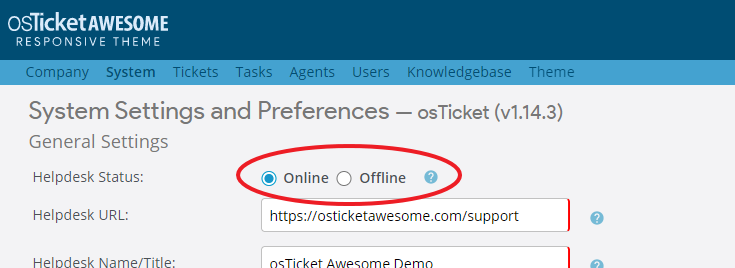
Always clear your browser cache after installing an update
Now take a look at our post-installation tasks
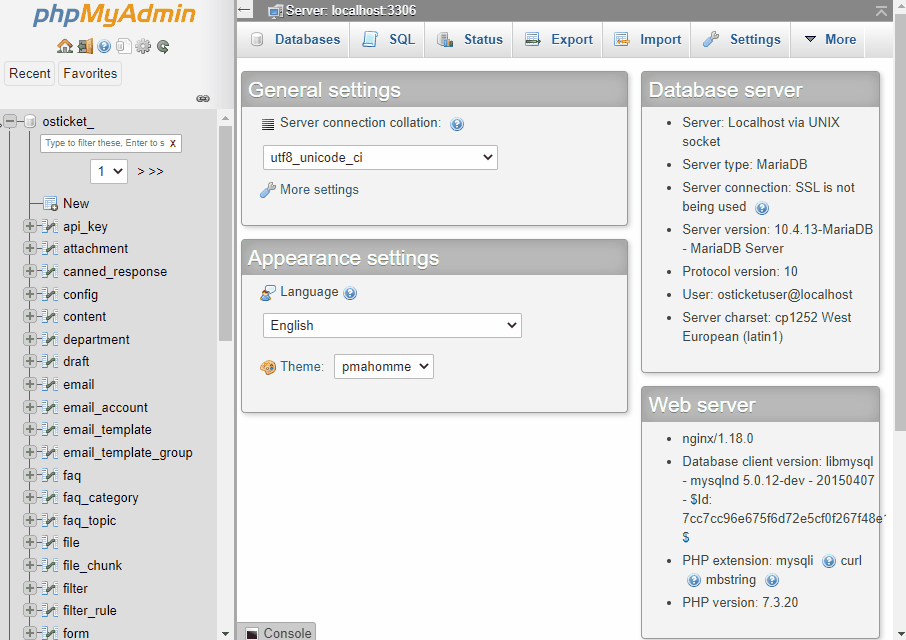
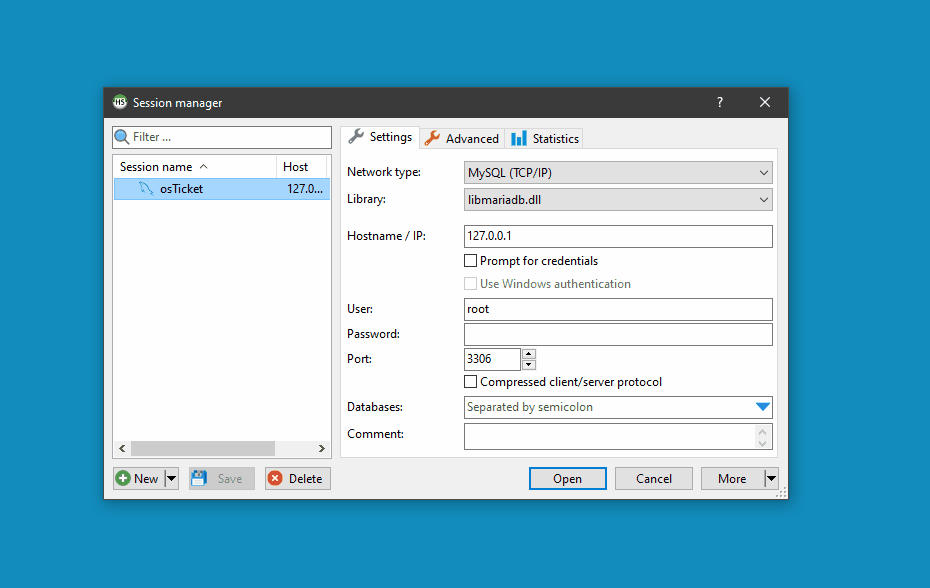
Comments 1
hello after i follow my steps , get error when i open theme tab from scp admin
HTTP Error 404.0 – Not Found
The resource you are looking for has been removed, had its name changed, or is temporarily unavailable.
Most likely causes:
The directory or file specified does not exist on the Web server.
The URL contains a typographical error.
A custom filter or module, such as URLScan, restricts access to the file.
Things you can try:
Create the content on the Web server.
Review the browser URL.
Create a tracing rule to track failed requests for this HTTP status code and see which module is calling SetStatus. For more information about creating a tracing rule for failed requests, click here.
Detailed Error Information:
Module IIS Web Core
Notification MapRequestHandler
Handler php-7.4.23
Error Code 0x80070002
Requested URL http://localhost:80/test/scp/theme.php
Physical Path C:\inetpub\wwwroot\test\scp\theme.php
Logon Method Anonymous
Logon User Anonymous