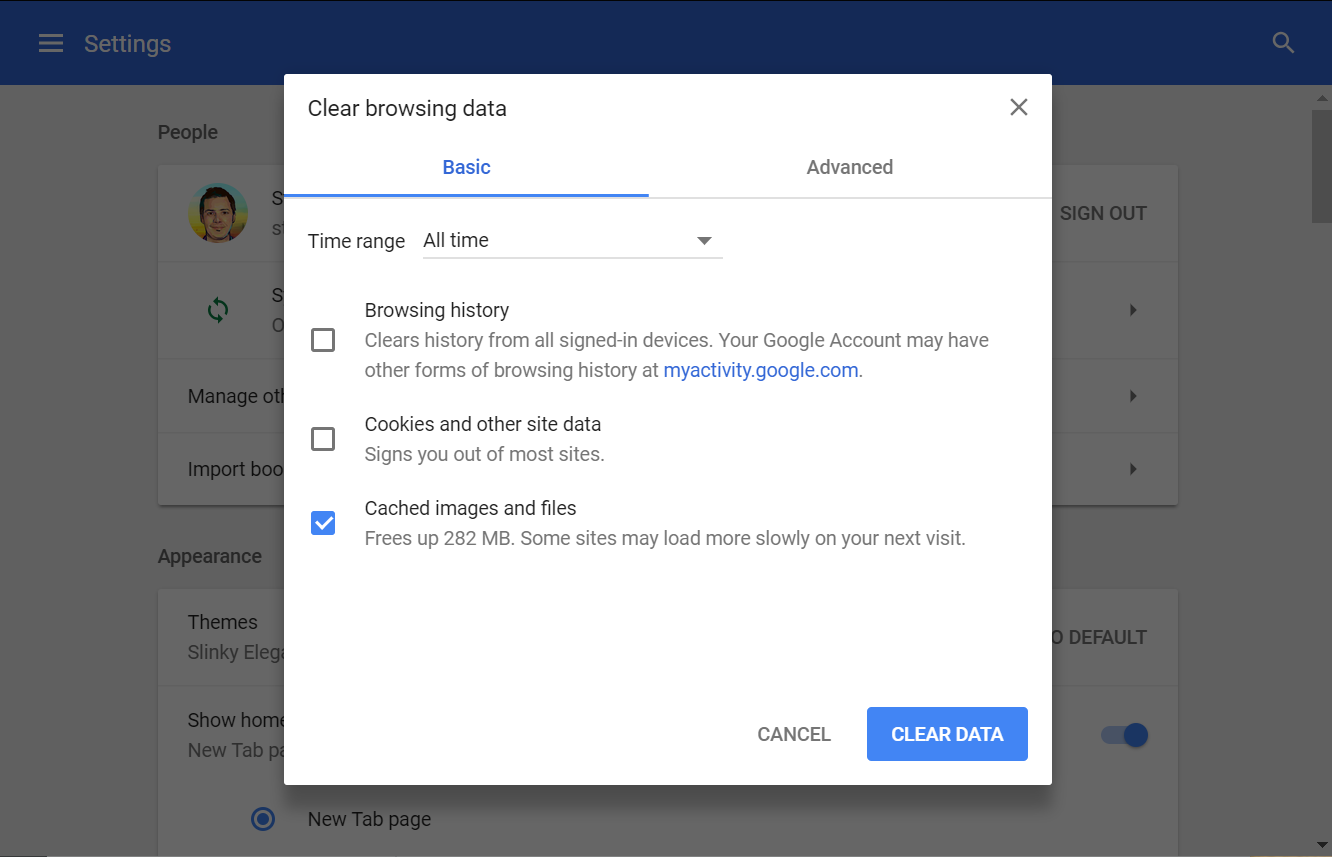Chrome
Firefox
Opera
Safari
Edge
Chrome
- At the top right, click the menu button
.
- Click More tools
Clear browsing data.
- At the top, select All time.
- Next to “Cookies and other site data” and “Cached images and files” check the boxes.
- Click Clear data.
Firefox
- On the top right, click the menu button

- Select Options > .
- In the Cookies and Site Data section, click Clear Data….
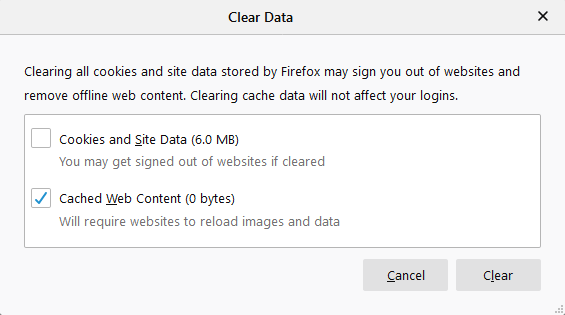
- Remove the check mark in front of Cookies and Site Data.
- With Cached Web Content check marked, click the Clear button.
Opera
- At the top left, click the menu button

- Go to Settings (Preferences on a Mac).
- Under Privacy and security, click Clear browsing data.
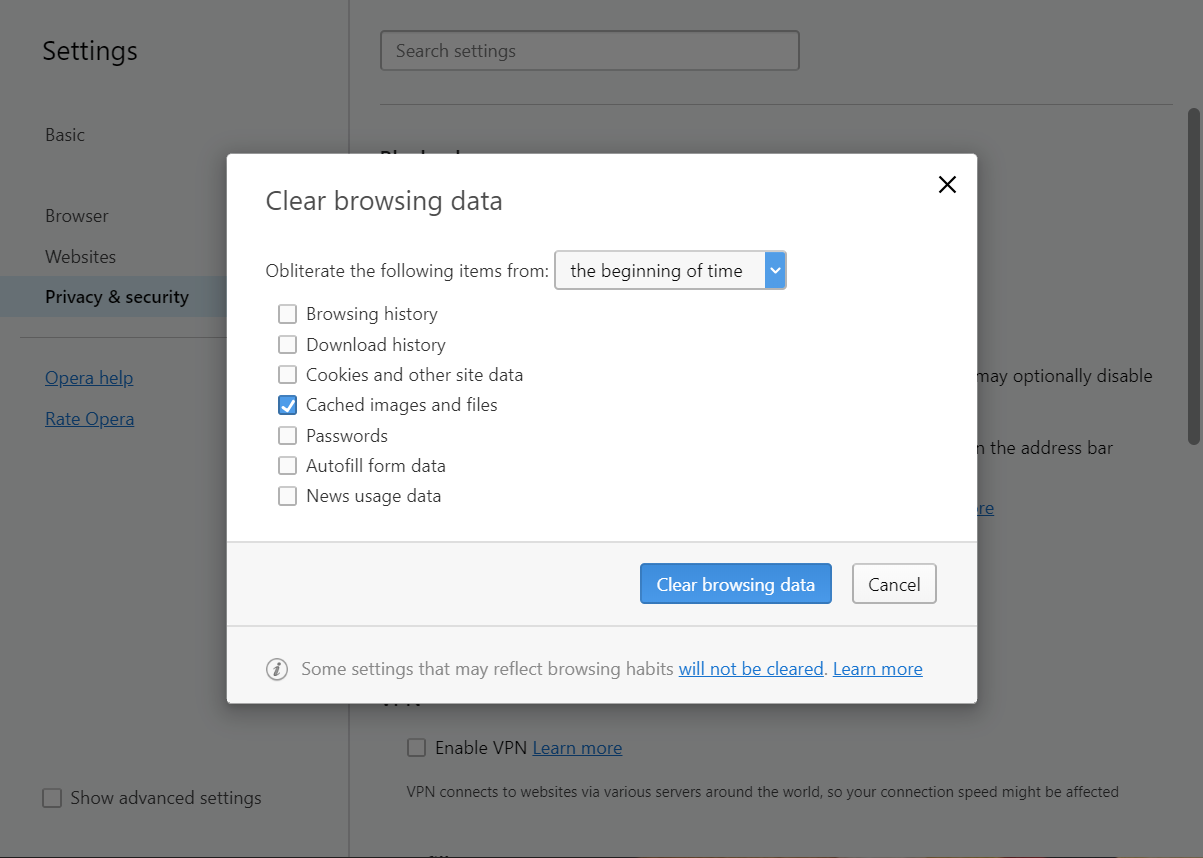
- Select “the beginning of time” and Cached images and files.
- Click Clear browsing data.
Safari
- Click on the Safari drop-down menu and select Preferences.
- Click the Advanced tab. Select the Show Develop menu in menu bar checkbox and close the Preferences window.
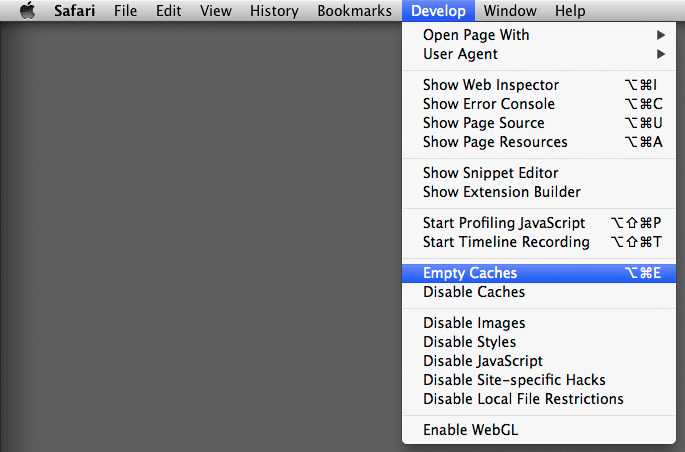
- Select the Develop drop-down menu. Click Empty Cache.
Edge
- To view your browsing history, select Hub
 > History
> History  .
. - Select Clear all history.
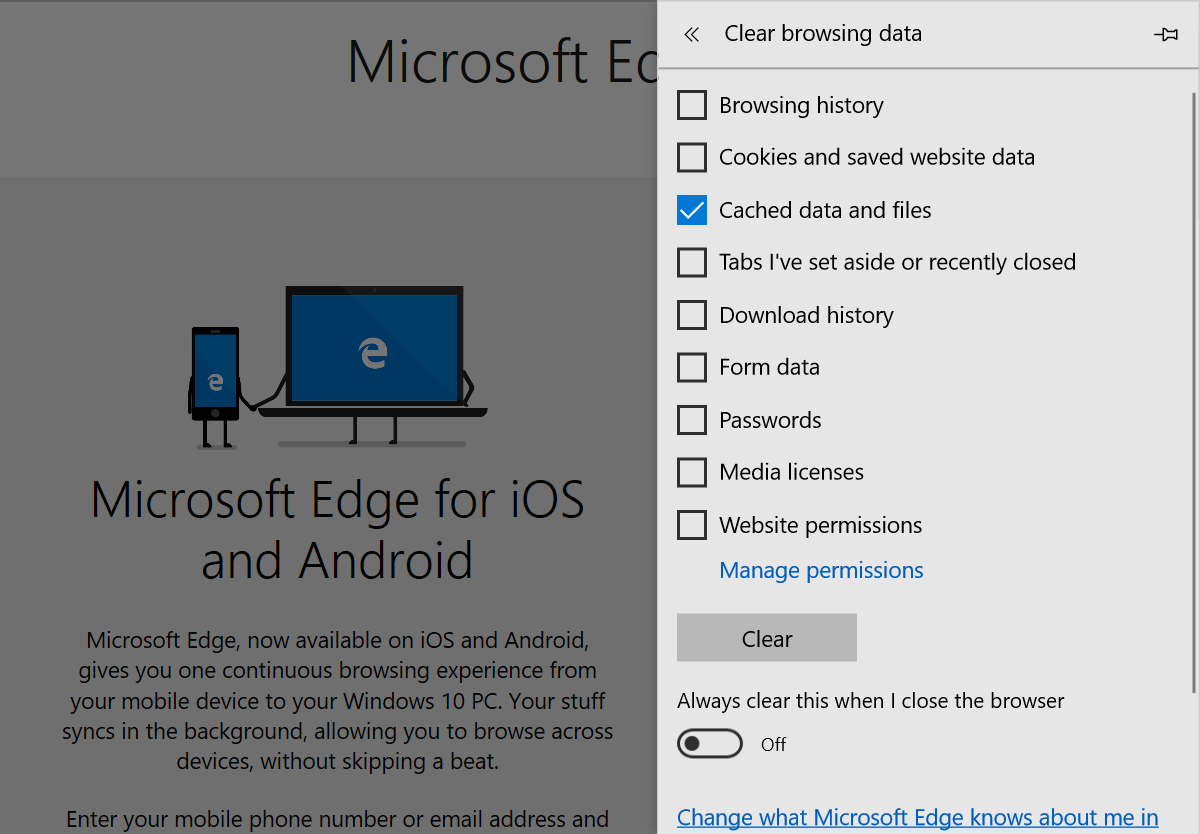
- Select Cached Data and Files
- Select Clear.